Advanced Coaching Reports
Advanced Coaching Reports are a type of survey that allow managers to communicate with employees regarding their performance, for example, what they need to improve, what they are doing well, and how to interact with accounts. Advanced Coaching Reports allow survey designers to easily create new coaching report templates and change coaching report questions without involving admins.
These customizable reports allow you to:
- Track Key Performance Indicators (KPIs) - Monitor and evaluate employee performance against specific metrics
- Identify Strengths and Weaknesses - Pinpoint areas where employees excel and areas that require improvement
- Provide Actionable Feedback - Offer clear and actionable recommendations to help employees enhance their skills and knowledge
- Adapt to Evolving Business Needs - Quickly create and modify coaching report templates to align with changing business priorities and regional requirements
Who can use this feature?
- Employees - Browser, iPad, iPhone
- Using Advanced Coaching Reports
- Managers - Browser, iPad, iPhone
- Using Advanced Coaching Reports
- Survey Designers - Browser
- Using Advanced Coaching Reports
- Users do not require an additional license
There are three types of users for Advanced Coaching Reports:
- Survey Designers - Create and publish advanced coaching report surveys
- Managers - Initiate and complete advanced coaching reports, send advanced coaching reports to employees for review
- Employees - Complete advanced coaching reports after reviewing and commenting
Configuring Advanced Coaching Reports for
To configure this feature:
- Navigate to Admin > Users & Groups > Permission Sets.
- Select the appropriate permission set.
- Select Objects.
- Grant the following permissions:
- Grant view permission to the answer_choice__v object control on the question__v object.
- Grant execute permission to the following actions on the survey__v object:
- publish__v
- unlock__v
- calculate_sharing__v
- Grant view permission to the following object controls on the survey__v object:
- questions_section__v
- advanced_share_team_section__v
-
Grant execute permission to the copy__v action on the survey_target__v object if designers can create new coaching reports from existing ones.
- Grant view permission to the survey_target_questions_section__v object control on the survey__target__v object.
-
Navigate to Admin > Configuration > Objects.
-
Select survey__v.
-
Select Layouts.
- Ensure the advanced_share_team_section__v app section is added to the appropriate Coaching Report layout.
- Navigate to Admin > Configuration > Tabs.
- Add a tab for the survey__v object.
-
Add a tab for the coaching_report__v object.
-
Navigate to Admin > Users & Groups> Permission Sets.
- Select the appropriate permission set.
- Select Tabs.
-
Grant view permission to survey__v and coaching_report__v tabs
- Select Pages.
- Grant view permission to the Add Coaching Report and Coaching Reports pages.
|
Object |
Object Permission |
Object Types |
Fields |
Field Permission |
|---|---|---|---|---|
| application_role__v | R | application_role__v | All Fields | Read |
|
product__v |
R |
product__v |
All Fields |
Read |
|
question__v |
CRED |
All |
All Fields |
Edit |
|
question_response__v |
CRED |
crm_coaching__v |
All Fields |
Edit |
|
survey__v |
CRED |
coaching_report__v |
All except mobile_id__v Granting permission to mobile_id__v may result in sync errors. |
Edit |
|
survey_question__v |
CRED |
All |
All Fields |
Edit |
|
survey_target__v |
CRED |
coaching_report__v |
All Fields |
Edit |
| user__sys | R | n/a | share_team__v | Read |
To configure this feature:
- Navigate to Admin > Users & Groups > Permission Sets.
- Select the appropriate permission set.
- Select Objects.
- Grant the following permissions:
Object
Object Permission
Object Types
Fields
Field Permission
question_response__v
CRED
crm_coaching__v
All Fields
Edit
survey__v
R (Add Create if manager can create new coaching reports from existing ones.)
coaching_report__v
All except mobile_id__v
Granting permission to mobile_id__v may result in sync errors.
Read
survey_question__v
R
All
All Fields
Read
survey_target__v
CRED
coaching_report__v
All Fields
Edit
- Enable the following VMOCs for the appropriate mobile devices:
- question_response__v
- survey__v
- survey_target__v
- survey_question__v
- Ensure the following WHERE clause is added to the survey_target__v VMOC:
WHERE ownerid__v = @@USER_ID@@ OR coach__v = @@USER_ID@@ AND survey_target_status__v != 'development__v' AND start_date__v <= TODAY - Enable Enhanced Sync for the following VMOCs:
- survey__v - Ensures that if any Coaching Report survey visibility settings change, or the record changes between the Published and Development states, the records are added or removed from the device appropriately
- survey_target__v - Required if using the Recall feature. This ensures that when ownership changes to the survey_target__v, the record is removed from the device.
- Enable the Enhanced Coaching Mode Veeva Setting for the appropriate users with a value of 1.
- Create a copy of the ENHNCD_COACHING_COLS Veeva Message and edit it to list the Coaching Report columns to display in the tab. For example, employee__v,coach__v,review_date__v.
- Grant view permission to the advanced_coaching_reports_tab__v tab.
- Grant view permission to the survey_target_questions_section__v object control on the survey__target__v object.
- Grant execute permission to the following actions on the survey_target__v object:
- Send to Employee
- Save
- Complete
- Recall (optional)
- Grant execute permission to the Copy action on the survey_target__v object if managers can create new coaching reports from existing ones.
-
Grant view permission to the advanced_coaching_reports_page__v and add_coaching_report_page__v pages.
To configure this feature:
- Navigate to Admin > Users & Groups > Permission Sets.
- Select the appropriate permission set.
- Select Objects.
- Grant the following permissions:
- completed_datetime__v
- ownerid__v
- report_status__v
- Grant view permission to the survey_target_questions_section__v object control on the survey__target__v object.
- Grant execute permission to the Complete action on the survey_target__v object.
- Grant view permission to the advanced_coaching_reports_tab__v tab.
- Grant view permission to the advanced_coaching_reports_page__v page.
- Grant view permission to the survey_target__v page.
- Enable the following VMOCs for the appropriate mobile devices:
- question_response__v
- survey__v
- survey_target__v
- Ensure the following WHERE clause is added to the survey_target__v VMOC:
WHERE ownerid__v = @@USER_ID@@ OR coach__v = @@USER_ID@@ AND survey_target_status__v != 'development__v' AND start_date__v <= TODAY - Enable Enhanced Sync for the following VMOCs:
- survey__v - Ensures that if any Coaching Report survey visibility settings change, or the record changes between the Published and Development states, the records are added or removed from the device appropriately
- survey_target__v - Required if using the Recall feature. This ensures that when ownership changes to the survey_target__v, the record is removed from the device.
|
Object |
Object Permission |
Object Types |
Fields |
Field Permission |
|---|---|---|---|---|
|
question_response__v |
R |
crm_coaching__v |
All Fields |
Read |
| survey_question__v | R | All appropriate object types | All Fields | Read |
|
survey_target__v |
RE |
coaching_report__v |
All Fields |
Read |
|
|
Edit |
|||
|
survey__v |
R |
coaching_report__v |
All except mobile_id__v Granting permission to mobile_id__v may result in sync errors. |
Read |
Using Advanced Coaching Reports as
Survey Designers can create a coaching report using the Surveys tab or by data loading using Vault Loader.
Segments and results calculations are not supported for Coaching Report surveys.
To create a coaching report using the Surveys tab:
- Select the Surveys tab.
- Select Create.
- Select Coaching Report for Survey Type.
- Select Continue.
- Enter a name in the Survey Name field.
- Select a value for the Start Date and End Date fields.
- Select a value for the Language field.
- Select values for Advanced Sharing fields to specify the criteria for assigning managers access to the coaching report:
- territories__v - Users aligned to any of the selected territories or child territories of the selected territories. This condition is required.
- product__v - Users assigned to the selected product via My Setup
- detail_group__v - Users assigned to the selected detail group via My Setup
- application_profile__v - Users with a selected Profile Name
- share_team__v - Users who have selected a Sharing Team
- Select Save.
- Select the Calculate Sharing action to preview and assign the users matching the criteria defined in the Advanced Sharing section to the survey.
When more than one criteria is specified, the manager must meet all the criteria in order to view the coaching report.
Once the coaching report is created, survey designers can add survey questions then publish the report.
If you make the Survey Target object private, set up a security tree. Otherwise, managers lose access to records they send to employees.
Publishing a coaching report makes it available for managers. To publish a coaching report, survey designers select the Publish action on a coaching report record. Coaching report publishing is completed through Vault Jobs. The coaching report is locked and editing is restricted to the survey and survey questions. When publishing is complete, the survey designer who published the coaching report receives an email notification.
Content designers can create a Coaching Report survey target by copying an existing coaching report survey target. When a Coaching Report is copied, the ownerid__v becomes the ID of the current user and the survey_status__v changes to development__v.
Once coaching reports are published and synced to the mobile device, they are available to managers to execute.
To execute a coaching report:
- Select the Coaching Reports tab.
.png)
- Select New Coaching Report.
- Select the employee name to send the report to.
- Complete the coaching report questions.
- Select Save.
- Select Send to send the report to the employee for review.
Once sent, the Coaching Report cannot be edited by the manager.
Recalling a Coaching Report
Managers can recall a coaching report if the Recall action is available and the report_status__v field has a value of under_employee_review__v. Recalling a coaching report reassigns it from the employee and moves it to the recalled status. The manager cannot make changes to the coaching report.
Copying a Coaching Report
Browser only.
Managers can carry feedback forward from a previous coaching report to a new coaching report by copying a Coaching Report survey target. When a Coaching Report survey target is copied, the question response records are also copied. This allows managers to easily reference the feedback and review they submitted for an employee the last time.
Managers can create a coaching report by copying an existing coaching report if the following conditions are met:
- The copy__v action is added to the coaching_report__v object type on the survey__v object
- The manager has execute permission to the copy__v action
- The survey_status__v of the underlying coaching report template is Published
- Today’s date is before the end_date__v
- The coaching report survey_target__v is in the completed__v or recalled__v report_status__v
When a coaching report is copied, the OwnerId becomes the ID of the current user (the manager), and all of the data from the original report is copied except for the following fields:
- sent_to_employee_datetime__v
- recalled_datetime__v
- completed_datetime__v
- review_date__v
- report_status__v
In addition to the survey_target__v, the associated question_response__v records are also copied.
Employees are alerted when a Coaching Report survey target is assigned to them for completion via an icon on the Coaching Report tab (iPad or iPhone). Online, an icon displays next to each coaching report that needs action.
 - No New Button.png)
Employees are not able to edit the coaching report fields or question responses. Employees can add comments if Employee Commenting on Advanced Coaching Reports is configured. Employees acknowledge the receipt and understanding of the report by selecting Complete.
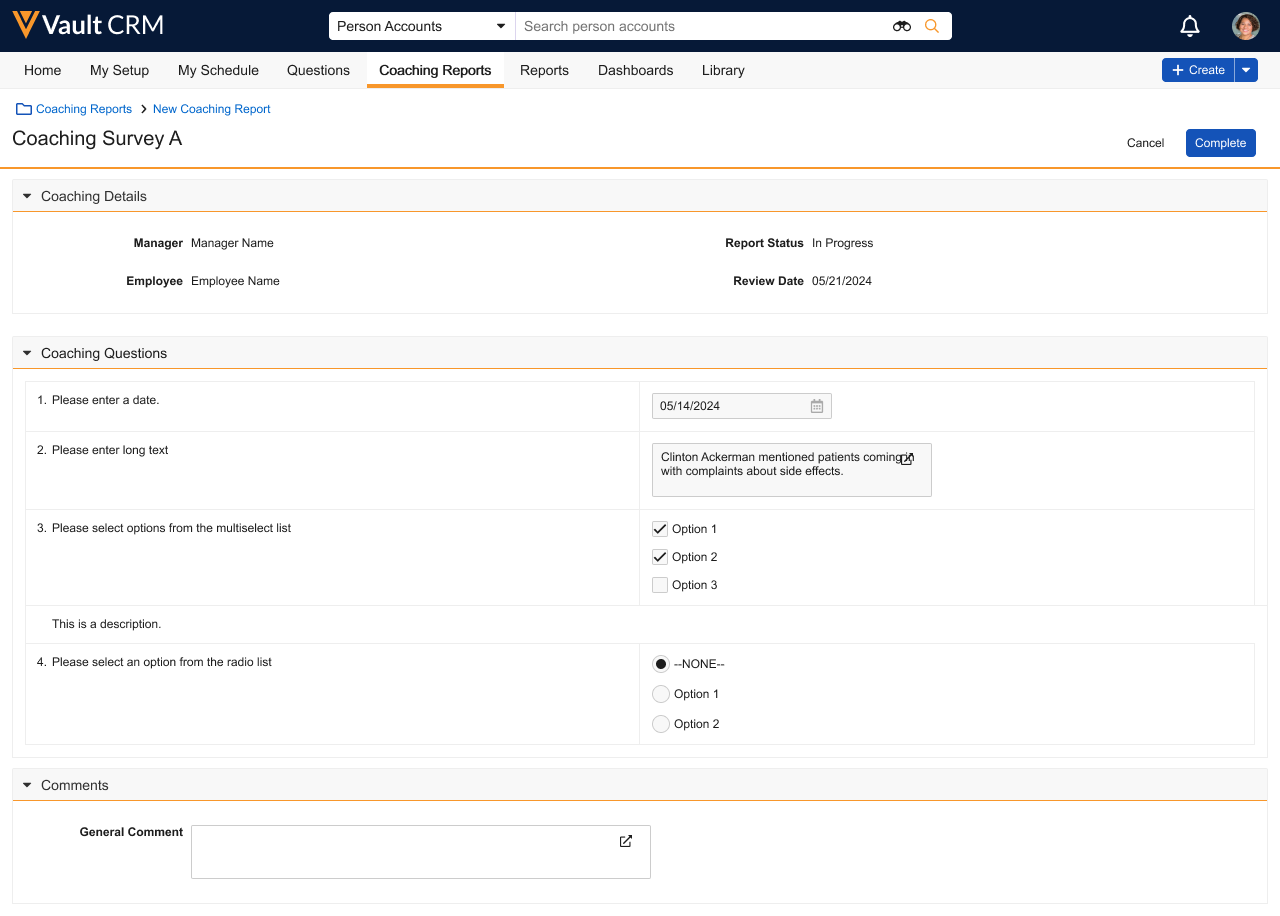
When a coaching report is completed, the status of the coaching report changes to Completed.

